You may have problems losing the users' form adjustments after the AOS has been restarted. Here is what I found out in an AOS cluster setup:
Setup:
2 different PC running the AOS service (Axapta 3.0SP3)
One of them hosts the SQL Server
Application files: on a third PC (Axapta 3.0SP3)
Both AOS instances point to the same database, the same application and are in the same AOS cluster.
For better understanding, client running on AOS 1 will be marked red in this blog.
For better understanding, client running on AOS 2 will be marked green in this blog.
Now, start Client pointing to AOS1, go to User/Options and delete all usage data.
Restart both AOS instances.
Now, we should have a pretty clean installation with no usage data.
Start client pointing to AOS1.
After that start client pointing to AOS2.
On Client AOS1, open the inventory form.
Original inventory form:
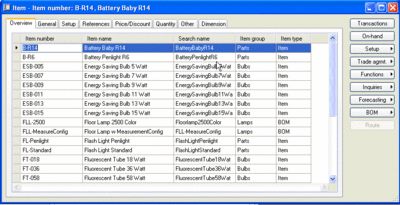 Make the Item name field smaller and the search name bigger.
Make the Item name field smaller and the search name bigger.After that the inventory form should look something like this:
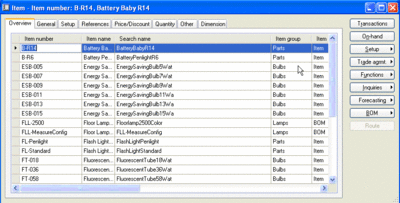 Close the inventory form on client AOS1.
Close the inventory form on client AOS1.Open the inventory form on client AOS2.
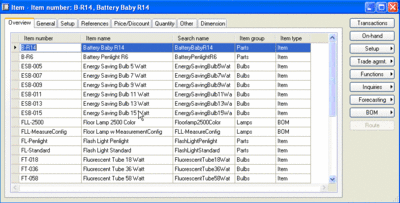 The inventory form on client AOS2 still looks the same as the original, the changes done on AOS1 are not visible.
The inventory form on client AOS2 still looks the same as the original, the changes done on AOS1 are not visible.Close the inventory form on client AOS2.
Close application on client AOS1.
Close application on client AOS2.
Stop AOS instance on AOS1.
Stop AOS instance on AOS2.
Start AOS instance on AOS1.
Start AOS instance on AOS2.
Start the client AOS1.
Open the inventory form.
And here is how it looks like:
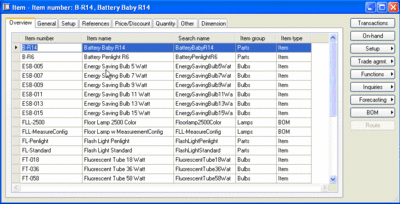 =looks like standard form
=looks like standard formCHANGES ARE GONE !!!!!!!!!!!!!



Keine Kommentare:
Kommentar veröffentlichen